A reliable and efficient home internet connection is no longer a luxury, but a necessity for Australians. Luckily, Telstra is here to meet the internet needs of Australians with its many advantages.
However, with the increasing demand for internet for streaming, online gaming and video conferencing, managing bandwidth and ensuring smooth performance can be a challenge. That’s where Telstra Internet Optimiser comes in – a free service designed to help you get the most out of your Telstra home internet plan.
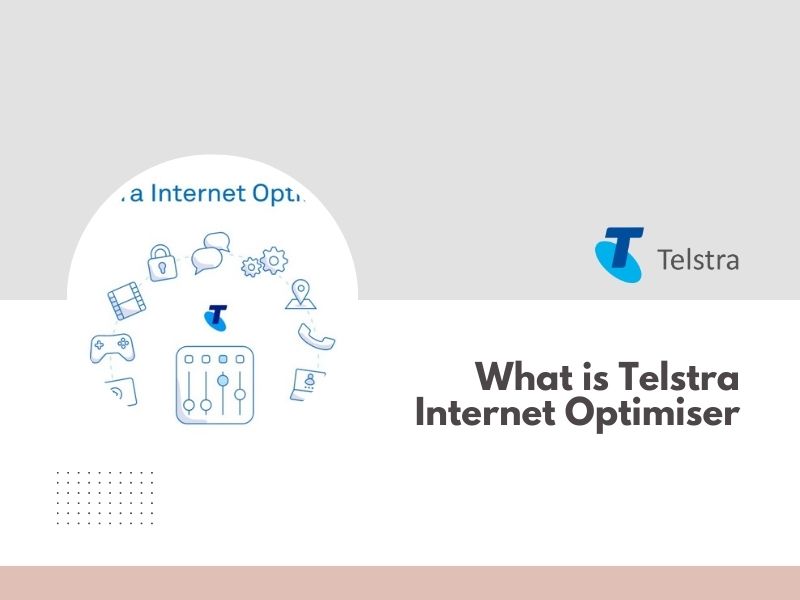
What is Telstra Internet Optimiser?
Telstra Internet Optimiser is a built-in feature available with compatible Telstra Smart Modems. It’s a software tool that intelligently analyses your internet traffic and prioritizes applications based on your needs. This means smoother video calls, lag-free gaming, and uninterrupted streaming, even when multiple devices are connected.
Telstra Internet Optimiser Functions
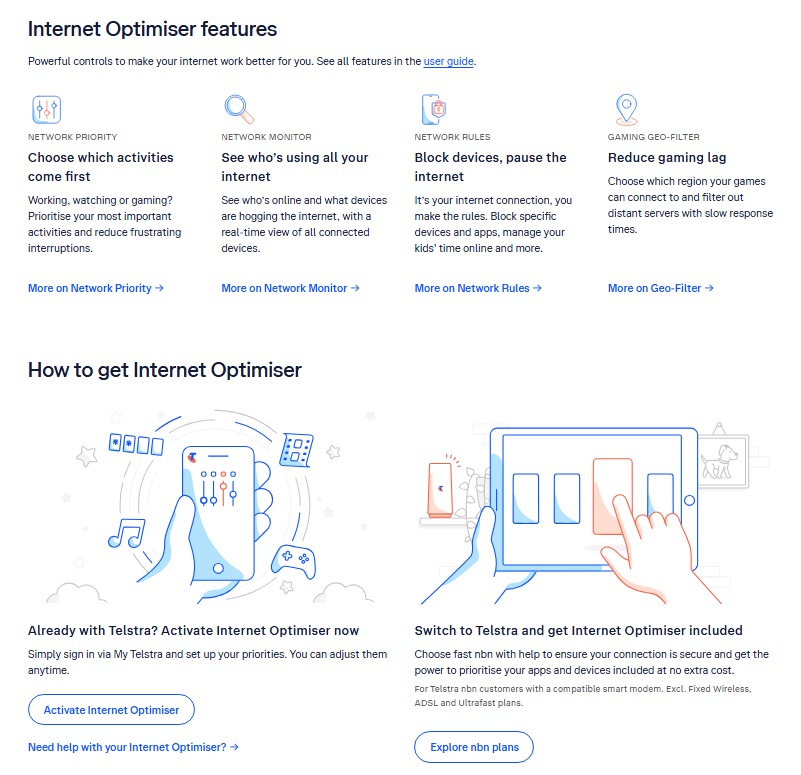
Telstra Internet Optimiser is a tool that helps you manage your home internet connection more effectively. It works by prioritizing different types of online activities, such as video calls, gaming, and streaming, to ensure a smoother and more reliable internet experience.
Here’s a breakdown of what it does:
Prioritizes Traffic:
- You can manually choose which activities are most important to you (e.g., gaming, video calls, streaming).
- The tool then allocates more bandwidth to those prioritized activities, reducing lag and buffering.
Monitors Network Usage:
- It shows you a real-time view of which devices are connected to your network and how much bandwidth they’re using.
- This helps you identify devices that might be hogging bandwidth and take action to optimize your connection.
Offers Additional Features:
- Network Rules: You can create rules to block specific devices or pause internet access for certain periods.
- Gaming Geo-Filter: This feature helps reduce lag in online games by filtering out distant servers.
Essentially, Telstra Internet Optimiser gives you more control over your home network, allowing you to tailor your internet experience to your specific needs.
How to Use Telstra Internet Optimiser
Here’s a step-by-step guide on how to use Telstra Internet Optimiser:
1. Activate Internet Optimiser:
- Log into your My Telstra account.
- Go to the “Services” section and select your internet service.
- Under “Extras,” you should see the option to add Internet Optimiser.
- Click “Add” and follow the on-screen instructions.
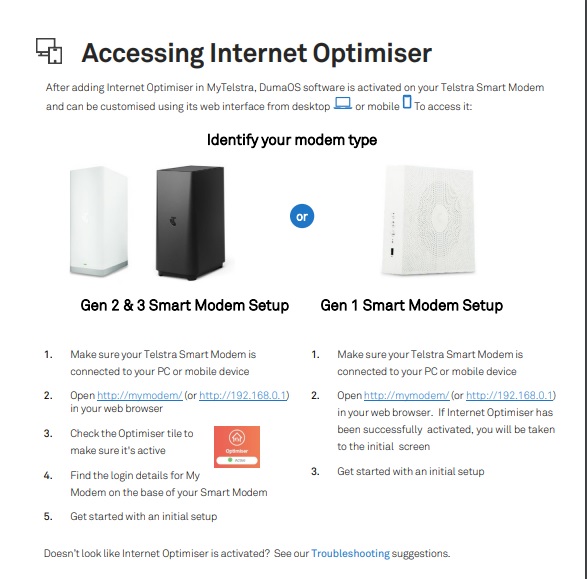
2. Access the Internet Optimiser Dashboard:
- You can access the dashboard through your Telstra Smart Modem or via your My Telstra account.
3. Prioritize Activities:
- Through My Telstra:
- Log into your My Telstra account.
- Go to the Internet Optimiser section.
- Choose which activities you want to prioritize (e.g., gaming, video calls, streaming).
- Through Your Smart Modem:
- Log into your modem’s dashboard.
- Go to the Network Priority section.
- Select the activities you want to prioritize.
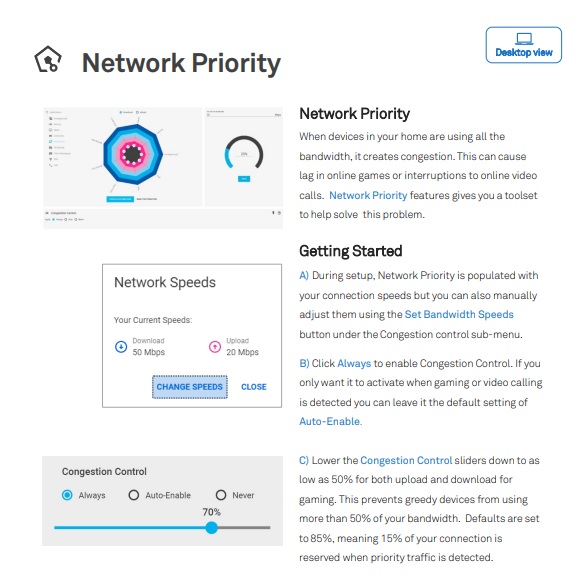
4. Monitor Network Usage:
- Both the My Telstra dashboard and the Smart Modem dashboard provide real-time insights into your network usage.
- You can see which devices are connected, how much bandwidth they’re using, and identify potential bottlenecks.
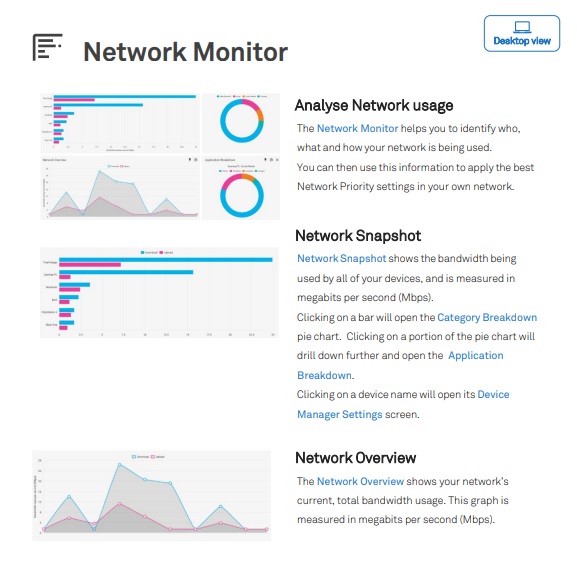
5. Create Network Rules (Optional):
- You can create rules to:
- Block specific devices from accessing the internet.
- Pause internet access for certain periods.
- Limit bandwidth for specific devices or applications.
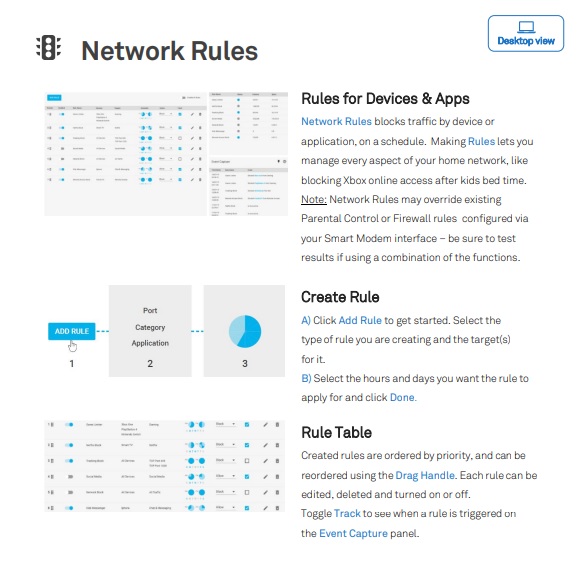
6. Use the Gaming Geo-Filter (Optional):
- This feature helps reduce lag in online games by filtering out distant servers.
- To enable it:
- Log into your Smart Modem dashboard.
- Go to the Gaming Geo-Filter section.
- Configure the filter to your preferred settings.
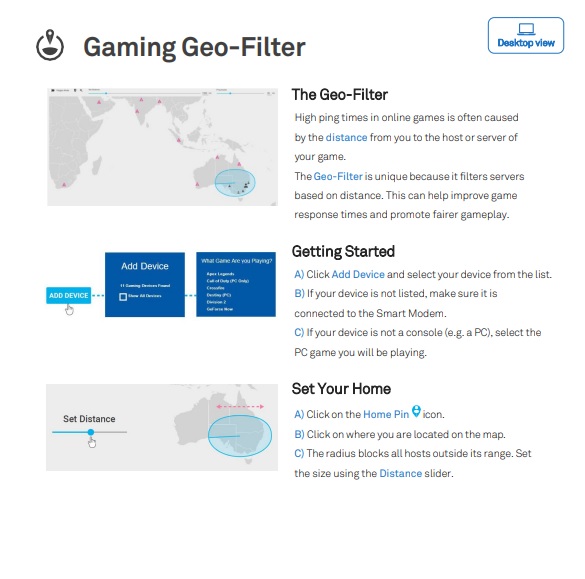
Additional Tips
- Keep your Smart Modem’s firmware up-to-date for optimal performance.
- Restart your modem periodically to refresh the connection.
- If you’re experiencing issues, try resetting your modem to factory defaults.
- For more detailed instructions and troubleshooting tips, refer to the Telstra Internet Optimiser User Guide available on the Telstra website.
Getting the Most Out of Internet Optimiser
- Prioritize Your Needs: Telstra Internet Optimiser offers pre-set options to prioritize video conferencing, gaming, or a combination of both. You can also manually fine-tune settings to match your specific usage patterns.
- Manage Devices: Identify and name all connected devices in your home network. This allows for better control and helps prioritize bandwidth allocation.
- Network Rules: Set up network rules to manage internet access for specific devices or applications during designated times. This is particularly useful for parental controls or ensuring uninterrupted work hours.
- Priority Boost: For a temporary boost in performance for a specific application (like an important video call), utilize the “Priority Boost” feature available in My Telstra.
Troubleshooting Common Internet Optimiser Issues
While Telstra Internet Optimiser is a powerful tool, users may occasionally encounter some hiccups. Here are some common issues and their solutions:
1. Internet Optimiser Not Working:
- Check Compatibility: Ensure your Telstra plan and Smart Modem are compatible with Internet Optimiser.
- Restart Your Modem: A simple restart can often resolve minor glitches.
- Update Modem Firmware: Keep your modem’s firmware up-to-date for optimal performance.
- Contact Telstra Support: If the issue persists, reach out to Telstra’s customer support for further assistance.
2. Slow Internet Speeds:
- Prioritize Devices and Apps: Use the Internet Optimiser settings to prioritize devices and applications that require higher bandwidth.
- Check Network Congestion: If multiple devices are heavily using the network, consider limiting bandwidth-intensive activities during peak times.
- Upgrade Your Plan: If your current plan is insufficient, consider upgrading to a higher-speed plan.
3. Device Connectivity Issues:
- Restart Devices: Restart your devices, including your modem and connected devices.
- Check Network Settings: Ensure your devices are connected to the correct Wi-Fi network and have strong signal strength.
- Update Device Software: Keep your devices’ software up-to-date to resolve potential bugs and improve performance.
4. Internet Optimiser Settings Not Saving:
- Clear Browser Cache and Cookies: Sometimes, clearing your browser’s cache and cookies can resolve issues with saving settings.
- Try a Different Browser: If the issue persists, try accessing the Internet Optimiser settings through a different web browser.
- Contact Telstra Support: If the problem continues, reach out to Telstra’s customer support for further guidance.
Telstra Internet Optimiser empowers you to take control of your home network and optimize your internet experience. With its user-friendly interface and customizable settings, it’s a valuable tool for any Australian household seeking a smoother, more streamlined internet connection.
For further information on Telstra Internet Optimiser, including compatibility details and detailed user guides, visit the Telstra website.
