Internet needs are now very diverse, ranging from communication, work and entertainment. Doing everything with the internet of course requires good and large internet access. To meet large internet needs at home, using home internet or Wi-Fi is the right answer.
However, having a secure home Wi-Fi network is very important. This network protects your devices from unauthorized access and ensures your internet connection remains private. If you are an Optus customer, changing your default Wi-Fi password is a simple but important step to improve your online security.
The guide we wrote this time will walk you through the process of changing your Optus Wi-Fi password for a safer internet experience.
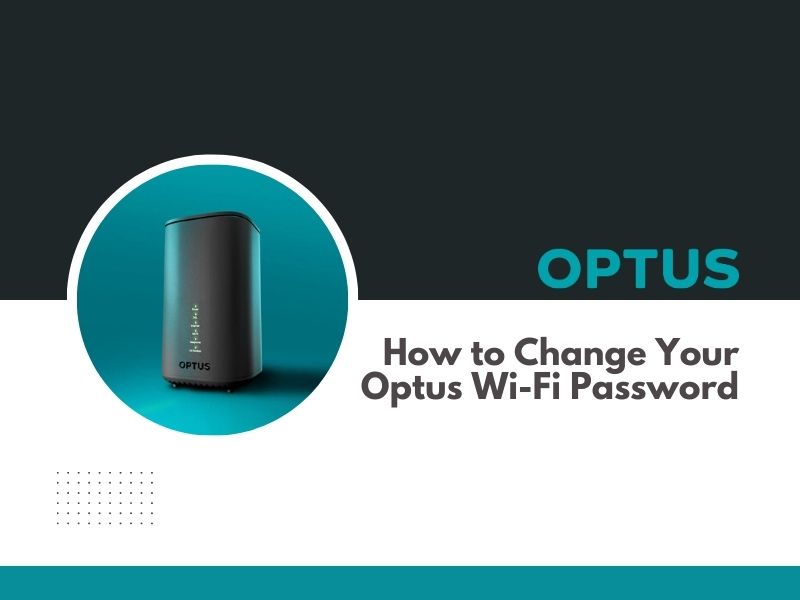
What Modem Does Optus Use For NBN Home Internet?
Optus typically provides its own branded modems for NBN home internet connections. These modems are designed to work seamlessly with the Optus network and often come with features like Wi-Fi 6 for faster and more reliable wireless connections.
The specific modem model you receive may vary depending on your plan and the type of NBN technology available in your area. However, you can usually expect to receive a modem that is compatible with your NBN connection and offers a good range of features.
Features of the Wi-Fi 6 Modem
Here are the key features of a Wi-Fi 6 modem:
Faster Speeds:
- Higher Data Rates: Wi-Fi 6 offers significantly faster data rates compared to previous Wi-Fi standards, allowing for smoother streaming, online gaming, and large file transfers.
- Increased Capacity: Wi-Fi 6 can handle more devices simultaneously without compromising performance, making it ideal for crowded households or businesses.
Improved Range and Coverage:
- Stronger Signal: Wi-Fi 6 modems often have better antennas and beamforming technology, which helps to extend the Wi-Fi signal to reach more areas of your home or office.
- Reduced Interference: Wi-Fi 6 uses advanced technologies like Orthogonal Frequency Division Multiple Access (OFDMA) and Multi-User MIMO (MU-MIMO) to minimize interference from other devices and improve overall network performance.
Enhanced Security:
- Advanced Encryption: Wi-Fi 6 modems support the latest security protocols, such as WPA3, to protect your network from unauthorized access.
Other Benefits:
- Lower Latency: Wi-Fi 6 reduces latency, making it ideal for real-time applications like online gaming and video conferencing.
- Energy Efficiency: Wi-Fi 6 devices are more energy-efficient, helping to reduce your overall power consumption.
Optus offers Wi-Fi 6 modems that provide these benefits and more. These modems are designed to deliver a seamless and reliable Wi-Fi experience, even in busy households.
Great Features Of Optus Home Internet
Optus offers a range of home internet plans with several great features:
NBN Home Internet:
- Wi-Fi 6 Modems: Many plans include Wi-Fi 6 modems for faster speeds, wider coverage, and smoother connections.
- Flexible Plans: A variety of plans to suit different needs, from basic internet to high-speed plans.
- Plug-and-Play Setup: Easy to set up with minimal hassle.
- Reliable Connection: Strong and stable internet connection for smooth browsing, streaming, and gaming.
4G Home Internet:
- Unlimited Data: Most plans offer unlimited data, so you can browse, stream, and download without worrying about data caps.
- Plug-and-Play Setup: Easy to set up with minimal hassle.
- 4G Backup: Provides a backup connection in case of NBN outages.
- Portable: Can be easily moved to different locations.
5G Home Internet:
- Super-Fast Speeds: Enjoy lightning-fast internet speeds for seamless streaming, gaming, and video conferencing.
- Low Latency: Reduced lag time for smoother online experiences.
- Plug-and-Play Setup: Easy to set up with minimal hassle.
- 4G Backup: Provides a backup connection in case of 5G outages.
It’s important to note that specific features and availability may vary depending on your location and chosen plan. To get the most accurate information, it’s recommended to check Optus’s official website or contact their customer service for the latest details.
How to Change Your Optus Wi-Fi Password
Understanding Your Modem:
Optus provides various Wi-Fi modems, each with a slightly different interface. However, the core steps for changing your password remain consistent. To identify your specific modem model, check the label on the device itself.
Common Steps for Changing Your Optus Wi-Fi Password:
1. Access the Modem Interface: Open a web browser on your computer or mobile device. In the address bar, type either http://192.168.0.1 or http://192.168.1.1. (The correct address will be printed on a sticker on the base of your modem).
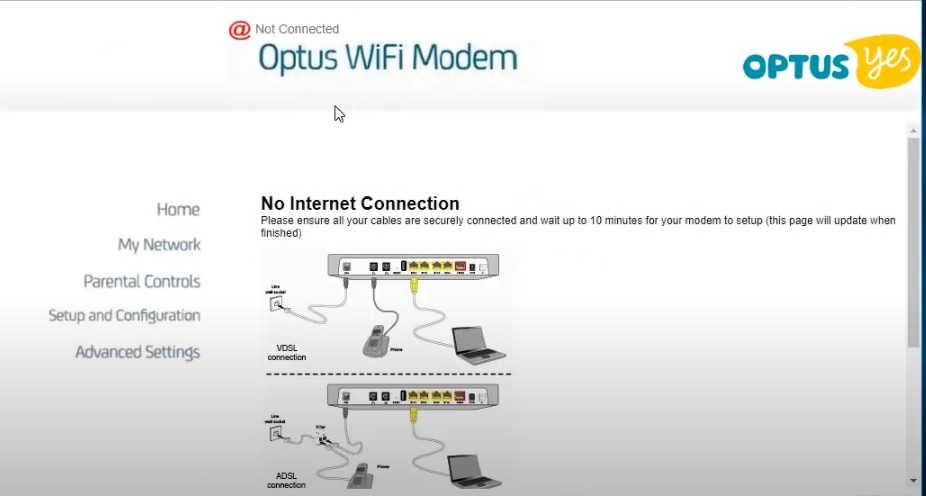
2. Login Credentials: Enter the username and password for your modem’s interface. This information is typically printed on the same sticker as the IP address mentioned above. If you haven’t changed the default credentials, the username might be “admin” and the password could be “admin” or the one provided by Optus.
Note: If you encounter difficulties logging in, refer to your modem’s user manual or contact Optus technical support for assistance.
3. Navigate to Wi-Fi Settings: Once logged in, locate the section dedicated to Wi-Fi settings. This might be labelled “Wireless,” “WLAN,” or “My Wi-Fi” depending on your modem model.
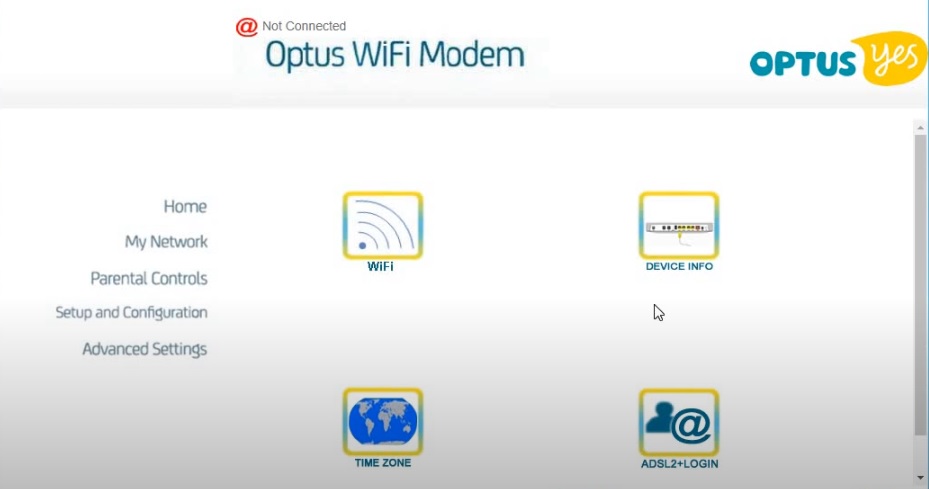
4. Update Network Name (SSID) (Optional): You can optionally modify your Wi-Fi network name (SSID) to something more personal. However, this step isn’t essential for changing the password.
5. Change Your Wi-Fi Password: Locate the field labelled “Wi-Fi Password” or “WPA Pre-Shared Key.” Enter your desired new password, ensuring it’s strong and complex. A strong password typically includes a combination of uppercase and lowercase letters, numbers, and symbols. Avoid using personal information or easily guessable words.
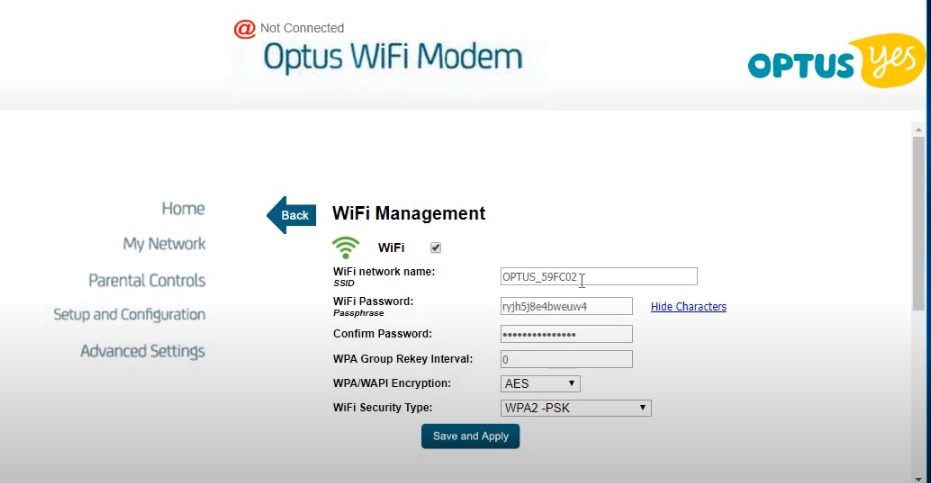
6. Save Changes: Click the “Save” or “Apply” button to confirm the changes. Your modem might take a few seconds to reboot, and your connected devices will be disconnected momentarily.
After Changing Your Password:
- Reconnect all your devices (computers, phones, tablets, smart devices) to your Wi-Fi network using the new password.
- Consider creating a guest network with a separate password for visitors. This allows them internet access without exposing your main network credentials.
Optimizing Your Home Network Setup
Here are some tips to optimize your home network setup for the best possible performance:
Router Placement:
- Central Location: Position your router in a central location to ensure optimal signal coverage throughout your home.
- Elevated Position: Place your router on a higher surface to minimize signal obstruction.
- Avoid Obstacles: Keep your router away from walls, large metal objects, and electronic devices that can interfere with the signal.
Wi-Fi Channel Selection:
- Use a Wi-Fi Analyzer App: Use a tool like Wi-Fi Analyzer to identify the least congested channel in your area.
- Manual Channel Selection: Log into your router’s settings to manually select the optimal channel.
Wi-Fi Band Selection:
- 5GHz Band: Use the 5GHz band for faster speeds and less interference, especially for devices like gaming consoles and high-definition streaming devices.
- 2.4GHz Band: Use the 2.4GHz band for devices that don’t require high speeds, such as smart home devices and older devices.
Firmware Updates:
- Regular Updates: Keep your router’s firmware updated to ensure optimal performance and security.
Network Security:
- Strong Password: Use a strong, unique password for your Wi-Fi network.
- Encryption: Enable WPA3 encryption for the highest level of security.
- Disable WPS: Disable WPS (Wi-Fi Protected Setup) to prevent unauthorized access.
Additional Tips:
- Ethernet Cables: Use Ethernet cables for devices that require a stable and high-speed connection, such as gaming consoles and desktop computers.
- Powerline Adapters: Use powerline adapters to extend your network to areas where Wi-Fi signals are weak.
- Wi-Fi Mesh Systems: Consider using a Wi-Fi mesh system for larger homes or complex layouts to ensure consistent coverage.
- QoS (Quality of Service): Prioritize specific devices or applications to ensure they receive the bandwidth they need.
By following these steps and creating a strong password, you can significantly improve the security of your Optus Wi-Fi network and safeguard your devices from unauthorised access. Remember, a secure home network is essential for a safe and enjoyable online experience.
