Humans have a natural tendency to forget. Even in today’s fast-paced world, missed calls are inevitable.
Luckily, voicemail offers a convenient solution, allowing callers to leave a message when you’re not available to answer.
This guide will walk you through the simple process of setting up voicemail on your iPhone, ensuring you never miss an important message again.
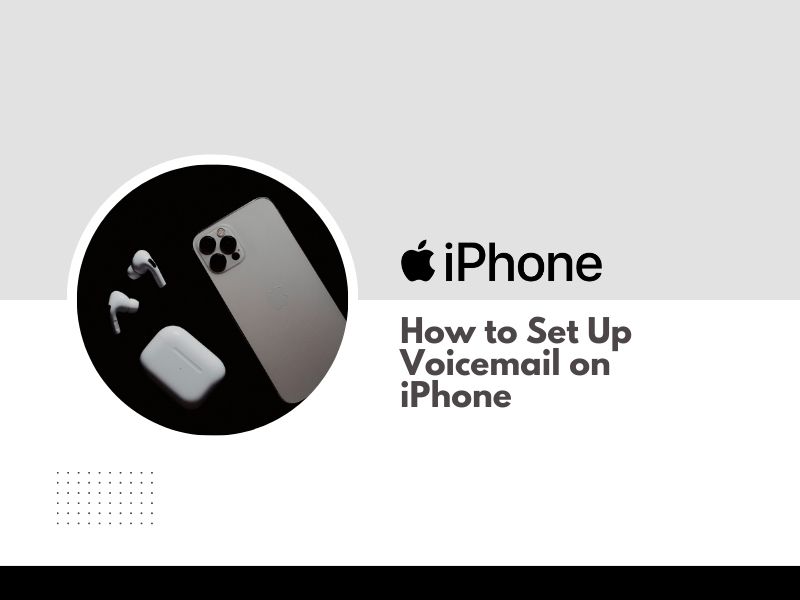
How to Set Up Voicemail on iPhone
Setting up voicemail on your iPhone is easy and only takes a few steps. Here are some things you need before you can enable it and the detailed steps.
- Open the Phone App: Locate the green phone icon on your home screen and tap to launch the Phone app.
- Access Voicemail: Navigate to the bottom of the Phone app screen and tap the “Voicemail” tab.
- Set Up Voicemail (if prompted): If this is your first time using voicemail on this iPhone, you’ll see a prompt to “Set Up Now.” Tap this option to proceed.
- Create a Voicemail Password: Enter a secure password that you’ll use to access your voicemail messages. Choose a password you can easily remember but isn’t readily guessable.
- Record Your Greeting: Here, you can choose between two options for your voicemail greeting:
- Default Greeting: This is a pre-recorded generic message provided by your carrier.
- Custom Greeting: This allows you to record a personalised message informing callers how to reach you or when you’ll be available to return their call. To record a custom greeting, tap “Custom,” then follow the on-screen prompts to record your message.
- Review and Save: Once satisfied with your greeting, tap “Done” to save your voicemail settings.
Difference Between Voicemail and Live Voicemail
Voicemail:
- Traditional system: Callers leave a voice message on a server.
- Access: You retrieve messages by calling your voicemail number.
- Transcription: May offer limited or no transcription.
Live Voicemail:
- Real-time transcription: Displays the caller’s message as they speak.
- Interactive: Allows you to answer the call while the message is being left.
- Requires iOS 16 or later: A newer iPhone operating system is necessary.
In essence: Live Voicemail provides a more modern and interactive experience, offering real-time insights and the option to answer calls directly.
How to Turn on Live Voicemail
To turn on Live Voicemail on your iPhone:
- Open the Settings app: Find and tap the gray gear icon on your home screen.
- Go to Phone: Scroll down and tap on “Phone.”
- Tap Live Voicemail: Locate the “Live Voicemail” option and tap on it.
- Toggle Live Voicemail on: Slide the switch to the right to enable Live Voicemail.
Note: Live Voicemail requires iOS 16 or later. Live Voicemail isn’t available in every region or language. See iOS and iPadOS Feature Availability website.
With Live Voicemail enabled, your iPhone will automatically answer incoming calls and display the caller’s voicemail message in real-time. You can then choose to:
- Read the transcript: View the transcribed message as it’s being left.
- Answer the call: If you decide to answer, the caller will be connected to you.
How to Recording a Custom Greeting
To record a custom voicemail greeting on your iPhone, follow these steps:
1. Open the Phone app: Find and tap the green phone icon on your home screen.
2. Tap Voicemail: At the bottom of the screen, tap the “Voicemail” tab.
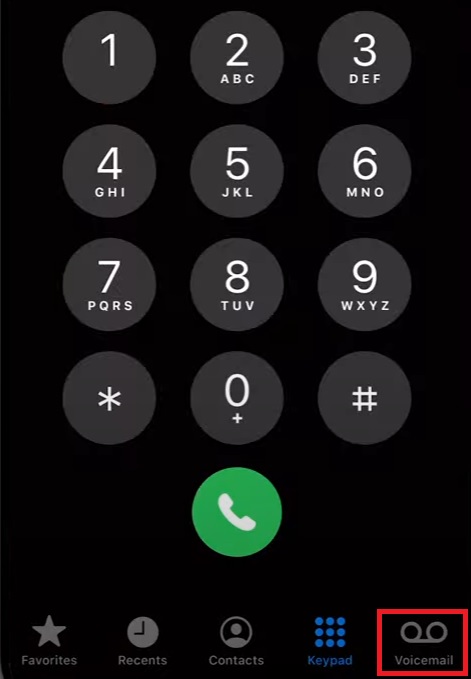
3. Tap Greeting: Select the “Greeting” option.
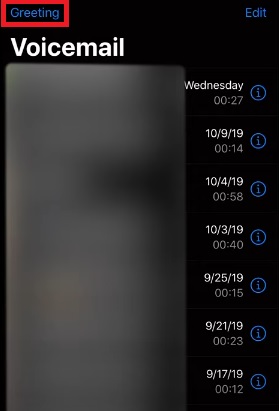
4. Choose Custom: If you haven’t already, tap “Custom” to select a personalized greeting.
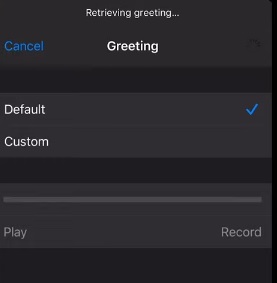
5. Tap Record: This will start the recording process.
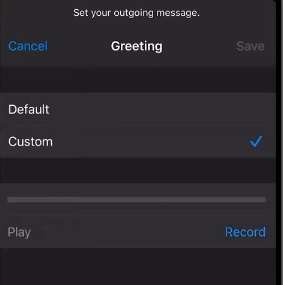
6. Record your greeting: Speak clearly and concisely into the microphone.
7. Tap Stop: When you’re finished, tap the “Stop” button.
8. Tap Play: Listen to your recording to ensure it’s clear and to your liking.
9. Tap Save: If you’re satisfied, tap “Save” to save your custom voicemail greeting.
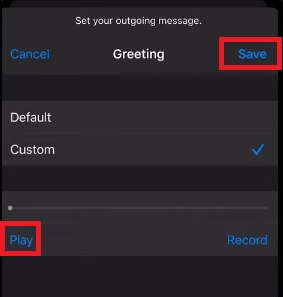
Tips for a good voicemail greeting:
- Keep it brief: Aim for a short and sweet message, around 10-15 seconds.
- State your name clearly: Make sure callers can easily understand your name.
- Provide instructions: Let callers know how to reach you or when you’ll be available to return their call.
- Be professional and friendly: Your greeting should reflect your personality and professionalism.
- Re-record if needed: If you’re not happy with your recording, you can re-record it as many times as you like.
Carrier Considerations
While the general steps outlined above apply to most iPhones in Australia, some mobile service providers might offer additional voicemail features or require slightly different activation procedures. It’s always recommended to check your carrier’s official website for any specific instructions related to voicemail setup.
Setting up voicemail on your iPhone is a quick and straightforward process. By following these simple steps, you can ensure you never miss an important message, even when you’re unavailable to answer your phone directly. With voicemail activated, you can stay connected and manage your calls effectively.
